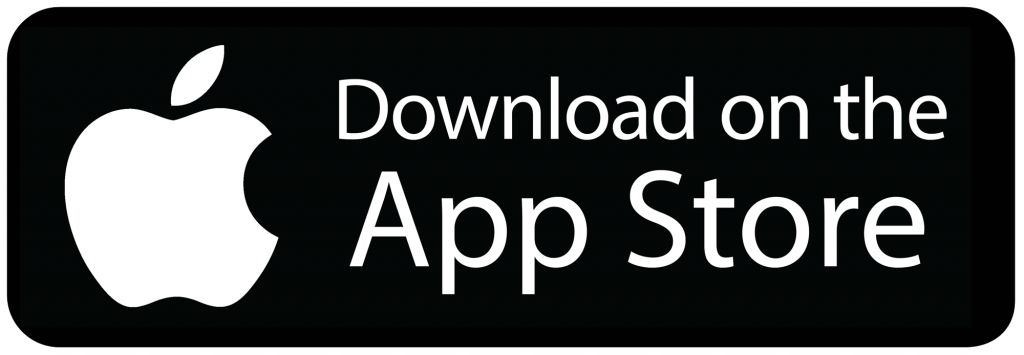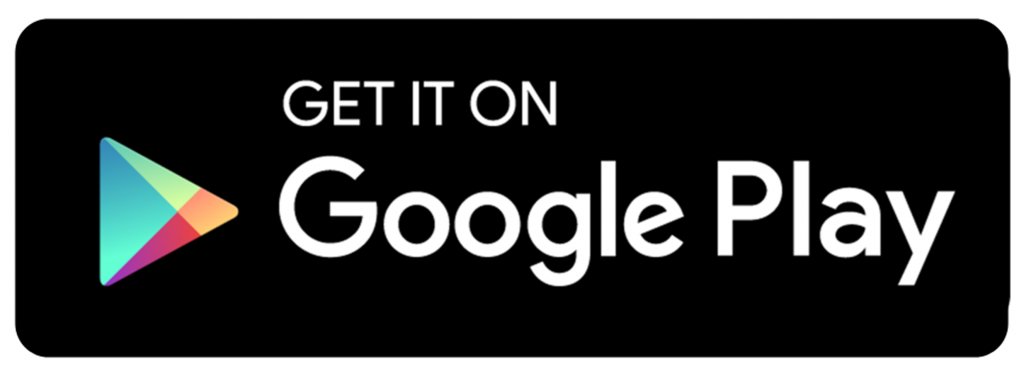Lifesize Instructions
For secure telemedicine use, I am using an application called Lifesize. As long as you have Internet access for the device, you can utilize a desktop, laptop, cell phone, or tablet for the videoconference. If for any reason you are not able to make Lifesize work at the time of our appointment, we will use FaceTime or Google Duo as backup. If you are planning to use a cell phone or tablet for our session, it would be best to download the Lifesize app from the app store prior to the appointment.
We will use FaceTime or Duo as a backup, because for privacy reasons for telemedicine, FaceTime and Duo are not ideal (we can talk more about why this is the case if you wish).
Lifesize Instructions
Click on the link that I will provide to you via email prior to our scheduled appointment– this will allow a few moments for the Lifesize app to be downloaded if you have not already downloaded it.
1. If prompted, click RUN to install the software.
2. Once the Lifesize app has started, be sure to click ALLOW Lifesize app to utilize your device’s microphone and camera.
3. Type in your name and email as requested.
4. Then click JOIN meeting. You may be the only one in the meeting room for a few moments until I join in.
Please Note: We will use FaceTime or Duo as a backup, because for privacy reasons for telemedicine, FaceTime and Duo are not ideal (we can talk more about why this is the case if you wish).